
This inquiry displays all transfers of an item from transit and actual warehouses. The quantity on this report makes up the total in the Stock Transfer column on the Item Inquiry screen.
You can select to display temporary items, stock in transit, held stock, transferred stock, paperless stock, stock on PDA, completed paperless stock, or stock created in POS.
Refer to "Displaying the Item Inquiry Screen" (MDS and MRF) or "Displaying the Item Inquiry Screen" (POS).
Micronet displays a User Defined Questions screen.

If you leave this field set to None, Micronet inquires on all stock transfers.
Micronet displays the Select Output Device screen.
|
|
|
Reference For more details on these options, refer to "Selecting the Output for Inquiries and Reports". |
Micronet prints or displays the Stock Transfer Inquiry.
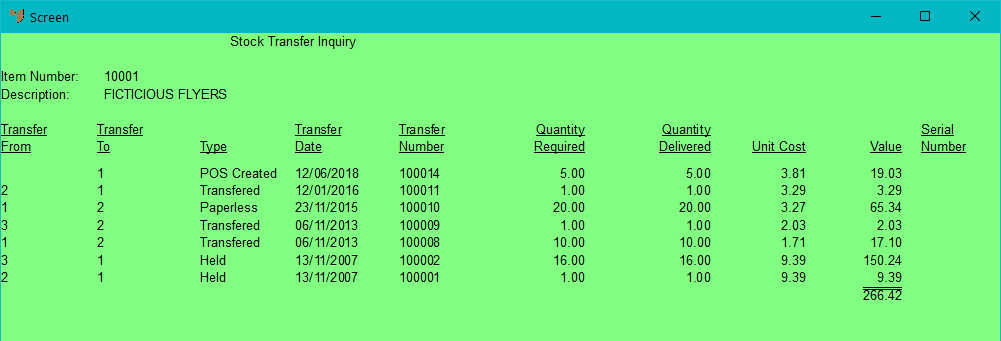
Micronet redisplays the Item Inquiry screen where you can perform another inquiry if required.